

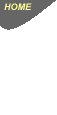
INSTRUCTIONS TO CHANGE EXISTING NETSCAPE� V4.x INSTALLATION
Note: You may find it useful to print this page and work from the printed copy - click here
For Windows 3.x, you
will have a dialing program to initiate the modem to dial. It will normally be
"Trumpet Winsock" or "Shiva". For Windows 3.x follow the instructions
under 1(a) below. For Windows 95 follow the instructions under 1(b) below.
1(a). If using Trumpet Winsock, follow this procedure.
(i) Start Trumpet and immediately stop the
modem from dialing by pressing <ESC> several times.
(ii) Select File, Setup and in the Name
Server box fill in 203.63.149.1
Netmask and Default Gateway should both be set to 0.0.0.0
In the Domain Suffix box fill in techinfo.com.au
Click on Internal PPP. Baud rate should be as high as your PC and modem will allow
use either 38400 for a 486 and 57600 for a Pentium.
Both Hardware handshake and Van Jacobson... should have an X in the
box.
Online Status Detection should be DCD. Click OK to save this
part.
The rest of the settings in this box should be as follows:-
Packet Vector : 00
MTU : 256
TCP RWIN : 864
TCP MSS : 216
Demand Load Timeout : 5 secs
TCP RTO MAX : 60
Time server box should be blank.
(iii) Select File, PPP options. Click in the Use
PAP authentication and type in your allocated username and password (in
lowercase) from the sheets which have been returned to you.
Click on OK to exit.
(iv) Select Dialer, then select setup.cmd.
Enter the dial-up phone number as ,94327222 (Note: the leading comma (,)
causes the modem to wait 2 seconds after picking up the line to ensure a dial tone is
present). If you have a 56k modem, use the ,9433-4444 number instead.
Click OK and enter your allocated username (from the sheets returned to
you).
Click OK and enter your allocated password.
1(b). Click on "My Computer" in the top left corner of the
Windows "desktop screen".
Double click on "Dial-up networking", then double click on "make
new connection"
Using the setup wizard which comes up, fill in the detail as follows:-
The name of the new connection should be: Tech Info The (modem) number to
dial is (as above) 9432-7222 Note that the 03 for the area code
should already be filled in, if not fill it in now. Make sure the country code is set to Australia
(61). These are the only two "vital" pieces of information required. Keep
clicking NEXT then Finish to complete the setup of the dialup connection.
Single click with the right mouse button on the Tech Info icon and select Properties
from the menu which appears.
Select Server Types from the screen. On the Server Types screen which appears it
should have Type of Dial-Up Server as PPP:Windows 95, WindowsNT, Internet in the box. On
the rest of the screen only the boxes marked Enable software compression and
TCP/IP (under protocols) are the only ones with ticks (or crosses) in them - all
others are blank.
Select TCP / IP settings On the page which appears, there should be a "radio
button" should be in "Server assigned IP address" and another in
"Specify name server address". In the Primary DNS type in (in
place of the 0.0.0.0) 203.63.149.1 and in the Secondary DNS type in 203.63.149.2.
Both the Primary WINS and Secondary WINS should have 0.0.0.0 in them.
Both the Use IP header compression and Use default gateway on remote network
should have ticks in the box beside these options.
Press OK then OK to close off the Dial-Up Networking setup then click on the
X at the top right hand corners of the boxes open on the screen to close them all
and return to a Windows desktop "clean screen".
2. Start the Netscape program.
Select Edit, select Preferences from the pull-down menu, select the Navigator
tab
In the "home page" section replace the home page location with
http://www.techinfo.com.au and make sure the "Navigator starts with...."
has the radio button selected (black dot) NEXT to the "home page" option.
3. Next click on the + sign next to "Mail &
Groups" to expand out the menu fully, then click on the "Identity"
tab.
Type in your "real name" i.e Fred Smith (You may use Capitals and
abbreviations if you like here in this box)
Type in your "e-mail address" i.e [email protected] (replace
xxxx with your login name)
(Note: If you are a previous Gravity Internet customer, use [email protected]
in the instructions above)
Type in your "Reply To Address", usually the same as your e-mail
address i.e. [email protected] (again replace xxxx with your login name).
(Note: If you are a previous Gravity Internet customer, use [email protected]
in the instructions above)
Type in your Organization, if relevant, i.e. company name. - note that this is optional
4. Select "Mail Server" from the left hand
menu.
Type in your "Mail server username" as [email protected]
(replace xxxx with your login name)
Change the "Outgoing mail (STMP) server" to mail.techinfo.com.au
(note lowercase text)
Change the "Incoming mail server" to mail.techinfo.com.au
The "Mail server type" is POP3 which should have the radio button
selected (black dot)
5. Click on the "Groups Server" item in the
left hand menu
Change the "Discussion groups (News) server" to news.techinfo.com.au
The port should be 119 and the "secure" box should not
have a tick in it.
6. Next click on the + sign next to
"Advanced"to expand out the menu fully, then click on the "Proxies"
tab.
Make sure the radio button (black dot) is in the "Manual Proxies", select
"View",
Set only the proxies labeled HTTP, FTP and Gopher all to the same
address to proxy.techinfo.com.au and set the port to 8080 then select
OK and then OK again to save and exit.
This completes the changeover of Netscape V4.x to TECH INFO Internet service
----------<< MENU >>----------
Check Online Usage // About Us // Check email though web interface // Dial up Access Rates // Dial up Access Application form // Domain hosting rates
Domain hosting application form // Frequently Asked Questions // Sites of interest // Software Setup for Techinfo Internet // Equipment used by our system
Terms and Conditions of use // 56k modem firmware & driver upgrades // Techinfo ftp site // System news // Sites hosted for Business customers
--------------------------------------