

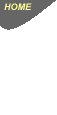
TECH INFO Internet key server addresses
Modem and dial-up connection problems
Frequently Asked Questions
- 1. What is my e-mail address?
- 2. Why is my "reply to" address missing?
- 3. How do I download or upload a file?
- 4. How do I chat with other people on the Internet?
- 5. How do I send/read mail?
- 6. How do I read/post news?
- 7. How do I get some files?
- 8. How do I set up my own WWW home page, how much space am I allowed?
- 9. How do I get onto the World Wide Web?
- 10. Someone has sent me a huge e-mail attachment and I can't download it, what do I do?
- 11. I want to configure Netscape or Explorer to read news, how do I do it?
- 12. I want to configure Netscape or Explorer for e-mail, how do I do it?
- 13. I set everything up but I can't connect to anything, it keeps saying DNS lookup failure or something, how do I fix this?
- 14. I can't seem to connect to a site today, but it was working fine yesterday, what's wrong?
- 15. What is a proxy and why should I be using it?
- 16. What is mail bombing and spamming and why shouldn't I do it?
- 17. Sometimes my Internet programs just crash for no reason, how can I fix this?
- 18. Sometimes when I access the Web its really sloooww, how can I make it go faster?
- 19. Why doesn't my modem connect at full speed, is there something wrong with my modem?
- 20. I can't seem to get anything to work right, what do I do?
- 21. When I go to check my e-mail it asks me for my password, and then tells me its incorrect even though I know I typed it in right, what's wrong?
- 22. Someone sent me a nasty e-mail or was abusing me on the IRC, what can I do about it?
- 23. Which is better Netscape or MS Internet Explorer?
- 24. I have received an e-mail message with the attachment removed by mimedefang, what does this mean?
- 25. I just downloaded Internet Explorer, how do I install it?
- 26. Why do I get a message "no dialtone" when trying to dial the internet?
- 27. How do I stop Windows 95 asking to connect ie. how do I make it connect to the Internet automatically
- 28. Why is the Internet so slow at night?
- 29. I keep getting a message "unable to contact proxy.techinfo.com.au' when MS Internet Explorer starts.
- 30. I get a Telstra message saying something like "the number you are calling is disconnected...."
- 31. I can't get any output from the 'Tech Info account usage' page or 'Comsec's watchlist'...
- 32. Why can't I get some games to work over the internet eg. Doom
- 33. How do I check my account expiry date?
- 34. I am receiving the same e-mail messages over and over again...
- 35. Will my call to Tech Info internet service be a local call?
- 36. Do we take payments for invoices over the internet?
- 37. Why is my Outlook Express not allowing me to open attachments on messages?
- 38. Having purchased a new PC or Mac, where can I get the setup information for Tech Info access?
- 39. I have a note on the bottom of my mail message talking about spam scores. What does it mean?
- 40. Does Tech Info you scan my e-mail for viruses?
- 41. My home page has been changed away from the "Tech Info home page" - how do I change it back?
- 42. How do I add an automatic signature to my e-mail?
When configuring your
Internet client programs you will need to know server addresses and/or
port numbers.
Here is a current list of TECH INFO's server addresses both by name and
IP address.
| NAME | |
| SMTP server (outgoing mail server) - dialup connections | mail.techinfo.com.au port 25 |
| SMTP server (outgoing mail server) - adsl connections | rely.wcg.net.au port 25 |
| POP3 server (incoming mail server) | mail.techinfo.com.au port 110 |
| Web server | www.techinfo.com.au |
| Proxy server | proxy.techinfo.com.au port: 8080 |
| Primary DNS (Primary Name Server) | server1.techinfo.com.au |
| Secondary DNS | server2.techinfo.com.au |
| Default gateway | techinfo-gw1 |
| 56k (k56flex & V.90) and 33k6 dial-in number | (03) 9433-4444 |
From time to time you may experience loss of carrier while connected, ie. the modem disconnects. Here are some tips to follow if you are having such problems.
- Make sure you have
disabled Telstra "Call Waiting". The 'beep, beep' that the
exchange system generates to signal an incoming call will confuse your
modem and cause it to hang up. To disable this function you must pick
up a telephone handset before dialing the Internet from your
modem and dial #43#
Wait for the voice prompt to tell you call waiting has been disabled.
If you wish to enable it once you have finished using the modem on the
same line, pick up a telephone handset and dial *43#
and wait for the voice prompt confirming the option has
been activated.
Note that for Telstra phone lines, you can disconnect call waiting for the current call by including *44,, in the phone number to be dialled ie. use the phone number *44,,9433-4444 in the properties of your Tech Info dial-up networking icon. (Note this only works on some Telstra exchanges at this time)
For those using Optus phone lines, you can disconnect call waiting for the current call by including #87,, in the phone number to be dialled ie. use the phone number #87,,9433-4444 in the properties of your Tech Info dial-up networking icon.
- You should always
make sure you have the latest firmware and modem drivers loaded for
your particular modem. For 56k modems consult the page
http://www.techinfo.com.au/56kfirmware.htm
for a list of links to modem manufacturers software update
pages. There are two pieces of software to be checked (1) the Windows
modem driver used by Windows/Control Panel/Modems, and for 56k modems,
(2) the firmware loaded into the flash memory of the modem itself. You
should make sure your 56k modem has the latest version of the V.90 firmware
is loaded. (available from the link above)
- When you first
dial the Internet, the noises you hear from your modem is the process
of the two modems (yours at your end and one of our units in our network
to which you have connected) negotiating the speed of this current connection.
The modems will send and receive test messages to each other, first
at the highest speed possible and successive messages at lower speeds
until they are happy with the reliability of the connection.
With a 56k modem, the highest speed possible is about 48k due to the analogue phone line technology used from your exchange into your home or office. This does not mean your connection to the Internet will always be at 48k - the connection will be at the highest possible speed for this connection this time and could possibly be at half this speed.
If you have a 56k modem, you may try stabilizing the connection by limiting its top speed to V.34 / 33.6k by doing the following:-
Get into the extra settings box by selecting My Computer, Dial-Up Networking then right mouse click (use the right mouse button) and select Properties from the pop-up menu. Next click on the Configure button just below your selected modem. Click on the tab labeled Connection, then click on the Advanced button and in the Extra Settings box type in the command line below in UPPERCASE as shown with no spaces then press OK, OK, and Close to save. Restart the machine and modem before dialing the Internet.
For a modem based on the Rockwell chipset, the command line is:- AT&F+MS=11,1
or AT+MS=56,1,300,38000 will limit the connect speed to 38k, a good starting point if you are having problems maintaining a stable connection.
For a modem based on the Lucent chipset, the command line is:- AT&FS38=0
For a modem based on the Rockwell HCF chipset, the command line is:- AT&F+MS=V34
In the case of a Win3.x machine, edit the file modems2.ini which is in the c:\iexplore directory on your hard drive to include the same command line shown. The line to edit starts with 'modeminit='
- We have found that
connection speeds on the 33.6k lines are almost always lower for the
3 or 4 days after it has rained heavily in the Melbourne metropolitan
area. This is not due to any problem in the TECH INFO network ; it is
a problem with water getting into the Telstra junction boxes, pits and
other cable jointing facilities around Melbourne and after it dries
out the problem goes away. The problem is not wide spread and tends
to occur more often in the older areas of Melbourne.
- Ensure that you
do not have an excessive number of telephone handsets connected to the
same line as the modem. Ideally, the modem should be on a line of its
own but this is of course, not necessary. Be warned that if another
member of the household lifts a telephone handset whilst the modem is
connected, the modem will almost always immediately disconnect from
the Internet connection.
"Excessive equipment" means handsets beyond two per line, extension bells, answering machines.
- Make sure your modem has error correction enabled. Most modems already have this enabled when you get them, but if the configuration has been changed (usually but installing some other communications program) it may have been disabled. The easiest way to make sure that error correction is on is to type AT&F directly to your modem. You can do this with a terminal program. This restores the modems factory defaults (the way it was when you first got it).
- If you are losing carrier at intermittent times then it is likely that your phone lines are noisy or you are connected to an older exchange. In our experience, you will almost always find it more difficult to maintain a connection after it has been raining. If it is becoming annoying then contact Telstra and get them to check for noise on your phone line.
- Make sure you don’t have an older 200S Telstra phone (the square white telephone with a flat membrane panel without any raised buttons ie. you press the printed numbers on the flat panel to dial a number). These draw power periodically from the phone line to charge the phones "10 quick-dial memories". The result is that the noise level becomes so high on the phone line that the modem will eventually no longer be able to communicate and will hang up. If you are consistently getting dropped off after about 17 minutes then this is probably why. If you have one (or more) of these phones ring Telstra and ask for them to be replaced. A similar problem seems to also exist with the Touchphone 400 model.
- The serial port in your PC may be using an older 16450 or 8250 UART chip which can only run at maximum 19200bps. Change the speed down to 19200 (if its greater). In Win95, go into "My Computer", "Dial-up Networking", single click on the "TECH INFO" with the right mouse button to bring up the properties, then click on "Configure", and change the maximum speed to 19200. In Windows 3.x, the maximum speed is limited to 19,200bps anyway.
- If you have Office
95 or Office 97 installed on your PC (Windows 95/98 or NT), you should
not have the indexing program FastFind operating. This
has been shown to cause early disconnects on modems connections.
To disable it, do the following.
Select Start, Settings, Control Panel, double click on the FastFind icon. Select the index by clicking on it once then from the Index menu select Delete index and answer OK to the prompts. Close the program and Control Panel by clicking on the X at the top right corner of the screens.
Next go into Start, Settings, Taskbar, select the tab 'Start Menu Programs' then 'remove' and scroll down the menu until you find 'Startup' and click on the + sign to the left of the 'Startup'. Click on the 'FastFind' option and then click on 'remove'.
- If your home or office has a burglar alarm, make sure the alarm is not using the same line as your modem. Most alarms which are monitored, periodically make a call to the monitoring company. The alarm system will be connected to the line through what is called a 'mode 3' socket which gives priority to the alarm system thereby disconnecting your modem each time the alarm goes to 'check in' with the monitoring company.
- Make sure your
digital mobile phone is not sitting close by to your modem and phone
extension lead to the modem. The signals generated by the mobile phone
will cause interference with the communication of the modem and ultimately
cause it to hang up the call. Make sure the phone is either switched
off or more than 1 metre from the modem or phone extension cable.
- If you have an external modem, position it away from noise sources, particularly your monitor by at least 400mm. Electrical noise generated by these devices have been known to cause communication problems.
- As a preliminary check on line noise, try plugging a phone in to the socket where your modem is connected and dial '1' and listen to the receiver for crackling, hiss and other noise. You may want to try another phone as well to check that the phone itself is not the source of noise. Telstra can do a check on your line and adjust the line impedance to the correct level if this is required. This is a free service - simply ring and request it from the 'residential faults' number in the phone book.
- Some (foreign,
cheap) modems have their transmit levels set too high for the Australian
telephone exchange system.This causes distortion of signals and ultimately
disconnections. We find the (cheap) KTX, Diamond Supra, and XStreama
modems and most (cheap) internal modems to consistently have problems
maintaining long connection times to our system.
We always recommend an good quality external modem - Banksia Wave SP56 II external modems give extremely good performance with rare occurrences of premature line hang-ups.
Power levels vary from country to country and should indeed be lower the closer you are to your local telephone exchange. The correct setting for Australia is 15dBm.
The best way to test your power level is to use Telstra's TestFax service.
Send a fax from your modem to 1 300 368 999 making sure that the CSID on your software is set correctly, ie. +61-3-9xxx xxxx substituting the x's for your return fax number. The service will analyze the fax signals sent and return a comprehensive report to you by return fax. This return fax will include your modem output power level. Most modems use either the S91, S92 or S61 registers to set the power level - check in your manual on how to set these parameters.
Frequently Asked Questions
Your e-mail address
is your username appended with
@techinfo.com.au or @gravity.net.au
For example if your username (or logon name) is fred,
your e-mail address will be [email protected]
or [email protected]
Note: If you are a former Gravity Internet customer, your e-mail address
is still as it was before ie. [email protected]
2. Why is my e-mail "reply to" address missing or wrong?
This usually only
applies to MS Internet Mail V1.0 (which comes with MS Explorer V3.0) operating
under Windows 95/98/NT.
To setup the "reply to" address go into the mail software, select
Mail from the top line menu, then Options,
Server, Advanced Settings, and
type it into the box provided near the bottom of the page your address
here in the form [email protected] substituting xxx
for your TECH INFO username.
Press Apply / OK to save and exit.
Under MS Outlook Express, go into Tools, Accounts, click on the Mail tab and select Properties for the mail account with the missing 'Reply To' address. You will notice on the first screen called "General" that the 'reply to' address at the bottom of this page is blank. Copy in your e-mail address to this box and click on 'Apply' and then 'OK' to save and exit.
3. How do I download or upload a file?
You can download a
program from our FTP site using your browser. The TECH INFO FTP server
has a collection of the latest versions of Internet related software and
patches for operating systems. You can access it from the link at the
top of our home page under 'download' or by typing www.techinfo.com.au/ftp1.htm
If you need to upload a file to a website, we recommend an FTP
program called CuteFTP which is available for a trial from the internet
site http://www.cuteftp.com
4. How do I chat with other people on the Internet?
You can download,
install and use MS NetMeeting or mIRC.
Either programs are popular chat systems on the Internet. IRC is an acronym
for Internet Relay Chat, you can access by downloading and installing
an IRC client program such as mIRC. Both MS Netmeeting and mIRC are available
for download from the Tech Info FTP site at www.techinfo.com.au/ftp1.htm
Some servers to try out are
irc.aussie.net
irc.ais.net
or any of the Microsoft
ils.microsoft.com
servers.
If you requested software
when you joined our service, you have been sent a pre-configured copy
of Microsoft Internet Explorer V3.01 It is setup for the TECH INFO
Internet system. Integrated into this software is a web browser, e-mail
program and a newsreader. If you have been sent a CD-ROM, it also contains
a copy of MSNetmeeting software and a bug fix for MS WIN95 Dial-up Networking.
The instruction sheet you were sent accompanying this sheet details how
to install and configure the software. To send a message, click on the
Mail icon in the toolbar, then click on 'New Message' and type away. Click
on 'Send' to send the message when you have finished.
Most users these days use either MS Explorer V4.0 or V5.0 which incorporates
Outlook Express as the mail software.
To check for mail, go into the Mail software and click on the 'Send &
Receive' button on the toolbar.
Alternatively, if you already had software on your machine, you would have been sent detailed instructions on how to change over to the TECH INFO Internet service. In this case, presumably you will already know how to check mail from your prior experience.
Included in the MS Internet Explorer package (and Netscape) is an integrated news reader. To read newsgroups, click on the 'Mail' icon on the toolbar then select 'Read News'. You will be prompted to ask if you wish to load the latest set of groups. Answer YES and the software will request the latest set of groups from the News Server. There are currently around 13,000 newsgroups on the TECH INFO news server and about 350Mb of new articles arrive each day.
We insist that users do not transfer large files via the e-mail system. The TECH INFO mail server does not limit the size of files transmitted or received but others (notably Telstra / BigPond and hotmail ) does limit transmission and storage sizes. TECH INFO maintains an FTP site with a range of files ranging from the latest 'bug fixes' to copies of the latest browsers (Both Netscape and MS Internet Explorer). As a practical guide, you should limit transmission of files to less than 1.0Mb per e-mail message.
8. How do I set up my own WWW home page, how much space am I allowed?
TECH INFO does not allow "personal" web space. We have set aside web space for business users only. This is done for a good reason. If all users were granted web space, besides consuming a large amount of hard drive space and system time during backups, all users would suffer speed problems as users 'external' to TECH INFO browse the web sites of our users. The only way and 'external' user can access the TECH INFO web server is through the optical fibre DDS Fastway line to our upstream provider ; the same line all information comes in to our system and on to you through your modem.
9. How do I get onto the World Wide Web?
If you requested software from us when you joined our service, you have been supplied a copy of Microsoft Internet Explorer V3.01. Once you have installed this you are setup and ready to browse the web. Simply double click on the 'Internet' icon on your desktop to activate the software and commence connecting to TECH INFO.
10. Someone has sent me a huge e-mail attachment and I can't download it, what do I do?
Some e-mail programs
have trouble downloading large attachments. E-mail is exactly that ; mail.
It is not designed to be used for sending large file attachments, you
should FTP these to your mail recipient.
Having experienced trouble with your mail file, there are two options
to clear it.
1. Use the web interface
from your browser to log onto the mail account and delete the troublesome
message. This can be done by selecting "Check mail using web browser"
from the "Services" pull-down menu on the techinfo home page
or click on this link http://webmail.techinfo.com.au,
or
2. We will have to manually edit out the section of your e-mail file which
contains the large attachment. This will only done after you give us authority
to open your personal mail file by phoning the office during business
hours.
Please ensure that your mail software is configured for 'plain text' sending
only otherwise you will inflict the same problem onto your mail recipients.
Also, please ensure that if you send attachments with your mail messages,
zip (compress) them before sending them, to ensure the smallest possible
file size. (WINZIP is the most common of the file compression programs
for PC and a 'free' trial version is available from www.winzip.com ; in the case of Macintosh,
Aladdin Systems Inc. Stuffit is the most common file compression program
and is available from www.aladdinsys.com).
11. I want to configure Netscape or Explorer to read news, how do I do it?
The TECH INFO news server name is: news.techinfo.com.au and operates through port 119. You do not need any authentication to access the news server.
12. I want to configure Netscape or Explorer for e-mail, how do I do it?
When configuring the e-mail use the following server information :
POP3 server (incoming
mail): mail.techinfo.com.au and operates
through port 110
If using dial-up connection:
SMTP server (outgoing mail): mail.techinfo.com.au
and operates through port 25
If using an adsl broadband connection:
SMTP server (outgoing mail): rely.wcg.net.au and
operates through port 25
Your account name is your username ie. fred
Your password as sent to you when you joined our service
Note: Both Netscape V3.x and Eudora mail software require your account
name to be input as [email protected]
rather than the standard fred (only)
You need to check
that the Domain Name Service has been set correctly.
In the Windows 3.x dialler click Properties|TCP/IP Settings. The primary
DNS number should be 203.19.243.1 and the secondary
DNS server should be set to 203.19.243.2
With Windows 95, double click on My Computer, then double click on Dial-Up
Networking, right click on the TECH INFO icon and select properties, click
on Server Type and then click TCP/IP Settings, the primary DNS number
should be 203.19.243.1 and the Secondary DNS
number should be 203.19.243.2
14. I can't seem to connect to a site today, but it was working fine yesterday, what's wrong?
There are many factors which could affect this, network failures, the remote site is down or the network is just overloaded. If you want to find out what what is wrong the best way is to use the 'traceroute' command from a Command Prompt :
eg : tracert www.aone.com.au <enter> (replace www.aone.com.au with the site your are trying to contact)
This will respond
by giving you a list of all the servers through which your connection
passes on its way to the remote site. It will also give you a list of
'ping' times (response times) of each of those "links in the chain".
You should be able to see which is the slowest link in the chain and also
where the path is broken if this is the case.
Alternatively, type ping www.aone.com.au
(replace www.aone.com.au with the server name
you are trying to contact) will give you a 4 line response indicating
two things (a) the server at the other end is able to respond and (b)
the ping time (round trip response time) from that server.
15. What is a proxy and why should I be using it?
A proxy server is a high powered computer on our network that caches (keeps a copy of all) web pages so that when you are surfing the web most of the time the proxy server already has the page you are after as someone else has recently accessed the same page. It considerably speeds up your web access. TECH INFO uses 'transparent proxying' which means that if you do not have proxies set in your browser our routers will redirect you back to the proxy server anyway. This will normally produce a slower response to your browsing request than if you have proxies set correctly.
TECH INFO's proxy server address is proxy.techinfo.com.au and operates through port 8080.
16. What is mail bombing and spamming and why shouldn't I do it?
Spamming or bombing is when you send the same e-mail message to hundreds or even thousands of people or posting a news article to many news groups. You shouldn't do it because it upsets people to receive spam mails and to have to read through crossposts on news groups. You will receive lots of e-mails complaining about it, and [email protected] also gets lots of complaints. At its worst, so many e-mail complaints might be coming in as to overload the server and stopping everyone else from using the Internet - this is called a 'denial of service attack' and if you are found to have perpetrated it you will have your account canceled with no refund as per our Terms & Conditions. Also, posting to the wrong news group and particularly advertising on news groups annoys people immensely. Before posting to a news group consider how appropriate your message is to that group and only post advertising articles to those groups that specifically allow it.
17. Sometimes my Internet programs just crash for no reason, how can I fix this?
Some of the software you may run to access the Internet is shareware and at times may be unstable. Windows itself sometimes crashes. The most stable operating system we have found is MS Windows NT 4.0 software. We do not recommend you rush out and purchase this (it is twice the price of Win95!). There is usually some reason why your machine is crashing. Your computer is not crashing because you are connected to TECH INFO. Make sure you have the latest service packs loaded for your version of Windows and make sure all the security patches have been added. You can research this on the Microsoft website at http://www.microsoft.com
18. Sometimes when I access the Web its really slow, how can I make it go faster?
Peak demand, network failures in the network all contribute to 'lag'. See question 15 which explains how to set up proxies which will improve web accesses.
19. Why doesn't my modem connect at full speed, is there something wrong with my modem?
Modems are designed
to connect at the highest common speed at which the two modems (yours
and ours) can reliably communicate.When a modem makes a call it dials
the TechInfo number and when the TechInfo modem answers, they negotiate
the speed with which they will communicate (this is the crackling noise
you here when the modem first connects). The process involves the calling
modem sending a piece of information with the instruction to the answering
modem to return it to the caller. The caller analyses what was returned
versus what was sent and if they are not the same they drop to the next
speed increment down and try again. This process continues until the message
returned can be reliably interpreted. This same process continues right
throughout the call. If the modems get to a point where the line noise
is so great that they cannot drop down further or the speed is so low
that the messages are timing out, then the modem will drop the line.
The above phenomenon is usually caused by line noise (ie. extra devices
on the same line as the modem causing background noise - answering machines,
fax machines, extension bells, too many phones on the same line, etc)
or can be caused by a poor quality modem (almost all cheap internal modems
like HSP) or a failing modem (ie. IC chips beginning to fail)
20. I can't seem to get anything to work right, what do I do?
Don't despair. Like any information service it takes time to learn how to use it effectively. Consider going on a short course or buy some books (there are hundreds). We can arrange for someone to visit you and provide training also.
The authentication
server is telling you that your username does not match the password you
entered.
Two things can cause this.
(1) Make sure you have the correct username in the 'username' box. This
must be in lowercase text.
(2) Make sure you don't have the CAPS LOCK key enabled on your keyboard
as passwords are case sensitive.
22. Someone sent me a nasty e-mail or was abusing me on the IRC, what can I do about it?
With e-mail its usually pretty easy for track down who was responsible and contact the admin of their site. With IRC it can be more difficult but the worst thing you can do is play their game and lower yourself to their level. You'll only get yourself or your ISP banned from an IRC server which you do not want to do. The best thing to do is to contact our webmaster at [email protected] and or admins on the IRC server. We are always keen to put a stop to this sort of stupidity before it gets out of hand.
23. Which is better Netscape or MS Internet Explorer?
They are both very
good. TECH INFO keeps the latest version of both Netscape and MS Internet
Explorer in its FTP site located at http://www.techinfo.com.au/ftp1.htm.
If you have multiple mail accounts either with us other with other ISP's,
then we believe MS Explorer V4.0 is probably better as it allows checking
multiple mail servers for mail. Both Pegusus and Eudora e-mail programs
are also capable of checking multiple mail accounts.
All e-mail traffic
into our network is scanned for virus attachments and spam content. If
an attachment is detected by the system as containing a known virus, the
controlling program 'mimedefang' will automatically strip off the attachment
and trash it and insert some text into the remainder of the mail message
letting you know this has happened.
All messages also pass through our spam detection system which will analyse
the message structure and give the total message a 'spam score'. If the
message looks to be spam, ie. the score is between 5.0 and 7.0, it will
insert some text to the bottom of your e-mail indicating the 'spam score'.
If the spam score is higher than 7.0, the message is automatically junked
and never reaches you.
25. I just downloaded Internet Explorer, how do I install it?
You will have a setup.exe program file downloaded as part of the files you received. In Windows 95, select Start, Run, and type in x:\xxx\setup.exe replacing the x's with your drive letter and path to the files you downloaded.
26. Why do I get a message "no dialtone" when trying to dial the internet?
There can be two reasons
for this ;
(a) Your modem is not connected to the telephone line - ie. the telephone
from the modem to the wall point for the phone line is disconnected.
Solution: Plug it in.
(b) You have Telstra MessageBank enabled and you have a message waiting.
The Telstra system produces a different dialtone noise on your telephone
line when there is a message waiting for you. The modem does not recognize
this different tone as a dial tone and therefore will not dial the internet.
Solution: Ring in to Telstra MessageBank and collect/clear your messages
and the dial tone will return to normal. The modem will then work properly.
From the Windows 95 desktop screen, double click on My Computer, double click on Dial-Up Networking, single click on the Tech Info icon, then select Connections then Settings from the pull-down menu. In this menu 'untick' the option 'prompt for user information before dialing' then save and exit by pressing OK then closing all the other screens by clicking on the X at the top right corner of each of the open screens.
28. Why is the Internet so slow at night?
The Internet is normally
very slow at night. This most commonly due to congestion of traffic on
the undersea cables from the east coast of Australia to the west coast
of the USA. There is limited bandwidth available through these cables
and nighttime in Australia is the most common time for 'surfers' in Australia
to use the net - this clashes with the fact that it is coming into daytime
in the US and users there are going online too. As most of the net content
comes from the US, you as a user are competing with all other local users
in both Australia and the US trying to access information from the US.
Also, slow servers at the other end (a physically low powered PC) or congestion
on the server you are trying to contact (many thousands of people all
around the world contacting that server at the same time) can also increase
the response time for a web site.
29. I keep getting a message "unable to contact proxy.techinfo.com.au'
when MS Internet Explorer starts.
This is a problem which only seems to happen with Windows 95. Basically
this means your modem has not dialed and connected to the Internet - your
computer is trying to find a machine (which has the name 'proxy.techinfo.com.au')
which it cannot talk to unless you have a connection to the Internet through
your phone line and modem.
It happens when your PC crashes and disconnects the link between the 'dialing'
program and the 'browsing' program.
To fix the problem requires you to force the modem to dial into the Internet
manually and then disconnect manually and the link will be reestablished
next time you double-click on the Internet icon to access the Internet.
To do this follow these instructions:-
Starting with the desktop screen, double click on the 'My Computer' icon,
double click on the 'Dial-Up Networking' icon, then double click on the
'TECH INFO' icon. This will bring up the 'connect to' screen. Enter your
password if necessary and click on connect. You have now forced the modem
to dial the Internet connection. Once the connection is setup, start the
browser (Internet Explorer) by double clicking on the 'Internet' icon.
Use the browser for as long as you need. When finished, close the browser
by clicking on the X at the top right corner of the screen.
Next, double click on the tiny 'double computer' icon at the bottom right
of the taskbar at the bottom of the screen. This will bring up a dialogue
box on the screen asking if you wish to disconnect from TECH INFO. Answer
Yes to this. Make sure you reboot your machine before
you try to connect to the Internet 'normally' again.
The next time you connect to the Internet, do so as you would normally
and all should be well again.
30. I get a Telstra message saying something like "the number you are calling is disconnected...."
You most likely have
your Regional Settings or local area code set wrong for the modem.
To fix this do the following:-
Go into Start, Settings, Control Panel, Modems, Dialing Properties
and check that the area code is set to '03' and the country
is set to 'Australia'. Click on OK then
OK again to save and exit and then close Control Panel
Next, Go into 'My Computer', Dial-Up Networking', using
your right mouse button click on the Tech Info icon and
pick 'Properties' with the left button.
On the first page with the tab 'General' make sure the
area code is again set to '03' and the country is set
to 'Australia (61)'. Click on OK to
save and exit.
31. I can't get any output from the 'Tech Info account usage' page or 'Comsec's watchlist'...
Most likely you have
something blocking the data coming back from online queries running on
these sites.
We have found "PC-Cillin Net Watch" to be one of these 'blockers'.
The program runs in the background and prevents unauthorized data being
displayed on the browser screen.
You will need to either remove the program (uninstall PC-Cillin) or disable
it whilst on the internet to be able to get data displayed from query
pages.
To disable to Netwatch program, press <Ctrl>, <Alt>,
<Delete> to get the Task Manager screen
to pop up.
From the task list double click on the item called 'Watchnet'
and then pick 'End Task'.
You should find the output from online query pages will again work.
32. Why can't I get some games to work over the internet eg. Doom
Most DOS based games
like DOOM will not work with a software based modem like a Rockwell HSP
modem, the USR LTWinModem or in the Apple environment, the Geoport Telecom
Adapters. The reason is that you require DOS drivers for the modem for
these games to work. Whilst you are on the internet you are (usually)
operating under a Windows environment.
The exception to this is the Quake game which operates in a DOS Prompt
window under Windows and therefore will work with these types of (cheap)
modems.
These modems are 'software' modems ie. some of the chips which would be
present in an external modem design are missing in a software modem.
The two major functions which are normally performed by a modem are:-
1. the datapump to convert & unconvert data (called MOdulation
& DEModulation, hence the name 'MODEM'), and
2. the controller which is responsible for such things as interpreting
AT commands, hardware data compression, error correction, etc.
In the case of the HSP modem, it has no chips at all and the modem function
is carried out by the PC's CPU and RAM.
In the case of the LTWinModem, the controller function normally performed
by a modem is missing and is performed by the PC's CPU & RAM
We strongly recommend that you do not purchase a software modem of any type - we recommend a good quality external modem which can easily be moved from machine to machine and indeed operating system to operating system with ease.
33. How do I check my account expiry date?
If you go to the online
time usage page, the report will also show you your account expiry date.
Click here to go to the online time usage page
or click on the link at the top of the tech info home page.
34. I am receiving the same e-mail messages over and over again...
If you continually
receive the same first few messages from your mail file, you could try
this "trick"
If you have more than say 30 messages at any time when you check mail,
at the 10 or so message mark, press the 'stop' button on the 'Send &
Receive' dialogue box and the mail server will finish receiving the 10th
message and then clear all mail up to that point from your stored mail
file.
Start 'Send and Receive' again in a minute or so and it should start from
the (new) first message in the box which used to be message 11 as the
mail server will have updated your mail file and deleted the first 10
you have received.
Note: If you belong to a mailgroup which receives many dozens of messages per day, you should check your mail frequently eg. two to three times per day.
35. Will my call to Tech Info internet service be a local call?
We suggest you ring
one of the following numbers for the local telephone service providers
and ask them:-
"Will a call from my telephone number (03) 9xxx-xxxx be a local
call to (03) 9433-4444?"
The number (03) 943x-xxxx
quoted above is the main rotary numbers for the modem banks we operate.
These will be the numbers you will be dialling with your modem from your
home or office location.
The numbers to ring
are:-
- Telstra 1300 362 162 or https://register2.telstra.com.au/callcostcalculator/iccc_home.jsp
- Optus 1300 300 937
- AAPT 1300 651 414
- Primus 1300 303 438
or the enquiry number provided by your supplier on their account.
36. Do we take payments for invoices over the internet?
Yes, we do. There
is a page linked from the main menu at the top of our home page which
allows you to pay any Tech Info invoice through the internet. The transmission
of your credit ard information is done via a secure site (by SSL certificates)
to encrypt your information for protection of private information.
The secure payment page can be found at
http://www.techinfo.com.au/payment.htm
You may also pay your Tech Info invoice by Cheque, Money Order, Bank Cheque or cash delivered to the Tech Info Office during business hours.
37. Why is my Outlook Express not allowing me to open attachments on messages?
In recent times after
you have completed a 'Windows Update, the option to 'Do not allow attachments
to be saved or opened that could potentially be a virus' is automatically
activated. To fix this problem, do the following:-
Start up your Outlook Express
Select Tools from the top line menus, then Options, then click on the
Security tab.
Untick the box in the 'Virus Protection' section which says 'Do not allow
attachments to be saved or opened that could potentially be a virus',
then click Apply, then OK.
You will need
to close Outlook Express and open it again for the option to become active.
38. Having purchased a new PC or Mac, where can I get the setup information for Tech Info access?
All of the step-by-step
setup sheets for the different versions of Windows and Mac operating systems
are available from this link:-
http://www.techinfo.com.au/setup.htm
39. I have a note on the bottom of my mail message talking about spam scores. What does it mean?
We scan all incoming
mail for both viruses and spam content (Spam is the 'internet geek speak'
for unsolicited junk mail delivered by e-mail to you). We do this at no
additional cost to you. Due to the ever changing nature of spam (as spammers
getting cleverer as time goes on) the servers will let some mail pass
either by design or by accident.
How does the software determine what is spam and what is legitimate mail?
- the software awards points to specific features within each message,
eg. if the subject line contains the word 'Viagra' or 'subscribe' for
example, the message is awarded, say, 2 points. If the body of the message
contains, say, the phrase 'cheap mortgage' it is awarded more points.
At the completion
of this process if the score is greater than 7.0, the message is trashed
and not delivered to whomever it was directed.
If the message has a score between 6.0 and 7.0, the message is quaranteened
on the mail server and not delivered.
If the score
is between 5.0 and 6.0, a message is appended to the bottom of the original
e-mail showing a breakdown of the total score and the message is delivered
to your mailbox.
Any score less than 5.0 is deemed to be 'real mail' and the message is
delivered normally.
40. Does Tech Info you scan my e-mail for viruses?
Yes, we scan all incoming
e-mail for virus infected attachments using software on our mail server
to scan for such things.
If an attachment is found to be infected, it will be removed from the
original message and the rest of the message will be delivered to your
mailbox with a note from the mail server telling you an attachment was
removed.
Note that this process does not excuse any user from purchasing, installing and keeping up-to-date virus detection software on their PC or Mac as viruses and trojans are somewhat equally able to infect your computer by you visiting various web sites normally using your browser software (ie. Internet Explorer, Netscape, or Opera, etc).
41. My home page has been changed away from the "Tech Info home page" - how do I change it back?
If you are using Microsoft
Internet Explorer as your browser, from the top menu line, select Tools,
then Internet Options, and in the 'Home Page address' box under the General
tab type in:-
http://www.techinfo.com.au
then Apply and OK to save the change.
If you are using Netscape
as your browser, from the top menu line, select Edit, then Preferences.
Select Navigator from the left hand menu and in the 'Home Page' location
box type in:-
http://www.techinfo.com.au
then click OK to save the change and exit.
42. How do I add an automatic signature to my e-mail?
In Outlook Express go into Tools,
Options, Signatures, click on New, in the text box at the bottom type
what you require eg.
Regards,
Fred Flintstone
03-9999 9999
In theory you should have a maximum
of 4 lines to this signature.
You can also tick the box at the top 'add to all outgoing mails' and 'don't
add signatures to replies and forwards' Click Apply and OK to save and
exit.
Check Online Usage // About Us // Check email using web browser // Dial up Access Rates // Dial up Access Application form // Domain hosting rates
Domain hosting application form // aDSL Broadband Connections // Frequently Asked Questions // Sites of interest // Software Setup for Techinfo Internet
Equipment used by our system // Terms and Conditions of use // 56k modem firmware & driver upgrades // Techinfo ftp site // System news // Sites hosted for Business customers
--------------------------------------